
Nowadays camcorders have been very popular. People use various camcorders to record their party, journey, wedding and other memorable things happen in their life. However, file loss issues have never been alone with camcorder, no matter you use that of Canon, Panasonic or Sony.
Given below, are some of the common causes of camcorder files loss:
When any of the incidents happens to your camcorder, the first thing you have to do is stop taking more video recordings on your camcorder, as those deleted files are still there in the sector that waiting for writing new date so if you continue to record, the deleted files will be overwritten and lowers your chances of recovering deleted files.
How to recover deleted camcorder video files?
The best way is to find and install a third party recovery program on a computer. One thing you shold note that more and more camcorders produce high definition videos, such as M2TS, MTS, MOD, trp, etc, so make sure the software you find supports your camcoder videos.
SD Card Recovery is a good choice. It uses advanced algorithm to analyze the disk and recover deleted, formatted, corrupted videos of most formats including HD video formats. Connect your camcorder to the computer with a USB port cable or use a card reader if there is a memory card or stick insides.
Step by step guide: How to recover deleted video from camcorder on Mac.
SD Card recovery is a good choice. It use advanced algorithm to analyze the disk and recover deleted, formatted, corrupted pictures, video, audio, documents and photos from digital media and SD card. It provides both Windows version and Mac version.
Follow the detailed steps below to recover deleted video from your camcorder.
Step 1: After launch the software, and then select the camcorder or physical disk if you use a SD card by name in the drive list.
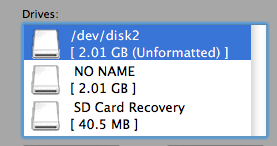
Step 2: Choose the scan mode to find the lost data on the menu bar. Scan file types below, I choose to video:
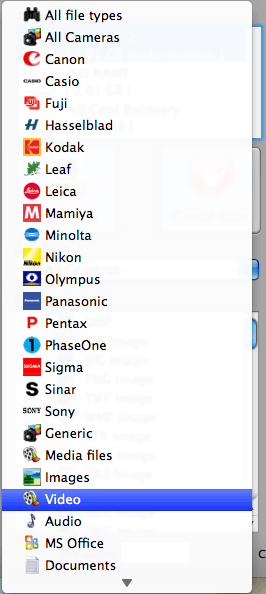
Step 3: Now the software begins to scan the camcorder and SD card. After the scan completed, the deleted files will be present in the right list.
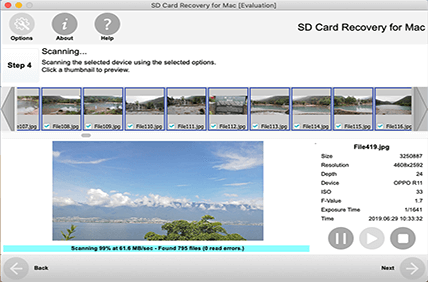
Step 4: Find and highlight the file you want to recover by clicking on the file name (press Ctrl to select multiple files). Then click the Save button. The explorer window opens and we choose a local folder to save the recovered videos. Do not set the camcorder or SD card as the save destination, for it may destroy the existing data on the volume. At last, click the Save button.
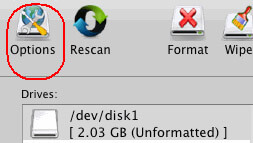
Step 5:Done! The deleted video files are recovered from your digital camcorder.
Congratulations. you are successfully recovered deleted video from camcorder.